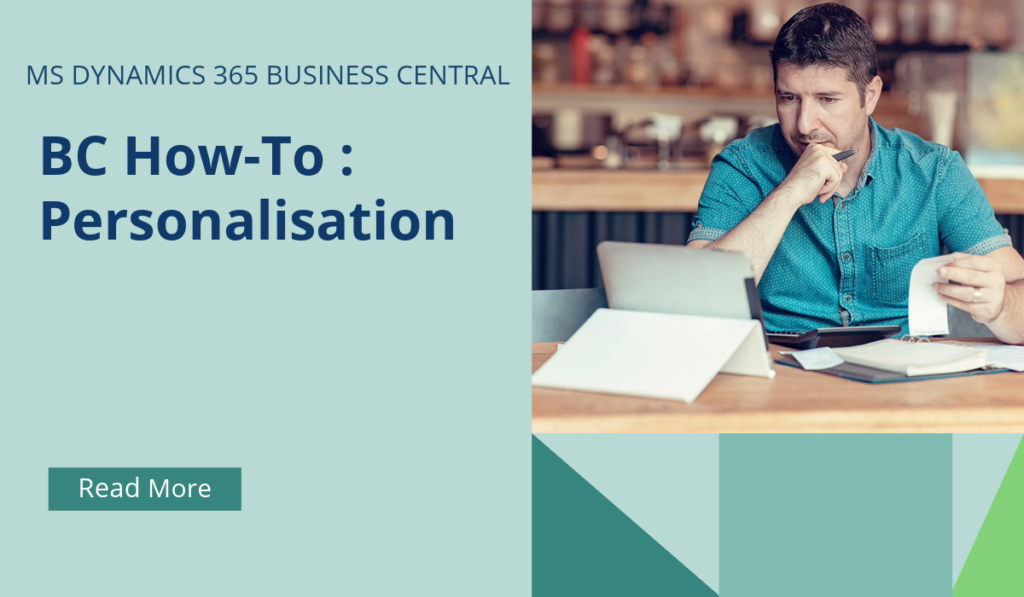
Business Central How-To : Personalisation
Personalization in Business Central allows users to tailor their workspace by adjusting page layouts to suit their own preferences. It’s a really powerful tool to aid efficiencies, and a great low-effort feature that really helps to drive down admin time.
So, What Can You Personalize?
You can personalize various aspects of your workspace, including page layouts, actions, and navigation bars. Personalization affects only your workspace and doesn’t impact how others work.
Customizing Page Layouts
You can make changes such as moving, hiding, or adding fields on different pages.
For example, you can adjust the column width on any list by dragging the boundary between columns or double-clicking to autofit the width.
These layout adjustments are stored on your account and apply across devices.
Activating Personalization Mode
To start personalizing, open any page you want to customize.
In the upper-right corner, select the icon and choose the Personalize action.
The Personalizing banner appears, indicating that you can begin making changes.
Making Changes
Point to a UI element (action, field, or part) to highlight it.
Choose from options like Move, Remove, Hide, Show, and more.
You can also set freeze panes for columns or include/exclude fields from quick entry.
Administrators’ Role
Administrators can customize page layouts for specific profiles (roles or departments).
They control settings for profiles on the Profiles (Roles) page.
Admins can also override or disable users’ personalization and define available features.
Viewing Customized Pages
Admins can view all customized pages for a profile and troubleshoot issues.
The Customized Pages page provides an overview of which pages are customized.
Remember : if you use Open in Excel to push data out, how you’ve personalized your list page will affect the content and format when exported to Excel – simply put, however your list page looks is how the data will look in Excel.
If you’d like to discuss more about how personalising your workspace and Business Central can transform your business, reach out today to Brookland Solutions for a no obligation discussion. Get in touch!
July 8, 2024
RECENT POSTS
Benefits of Business Central For UK GDPR Compliance
At a Glance Complying with GDPR is essential for UK SMEs handling personal data. Microsoft Dynamics 365 Business Central simplifies this task with its built-in tools for classification, correction, deletion, and anonymisation. With Brookland Solutions’ [...]
Using Business Central to Manage Project Budgets in the Arts Sector
At a Glance Arts organisations must balance creativity with financial control. Microsoft Dynamics 365 Business Central simplifies project budgeting, forecasting, and reporting by linking costs, grants, and funding streams in one platform. With Brookland Solutions, [...]
How Startup Teams Benefit from ERP in the First 90 Days
At a Glance Implementing Microsoft Dynamics 365 Business Central can give startups early wins within the first 90 days. It can automate manual tasks, improve visibility, speed up reporting, consolidate data, and support smarter decision-making. [...]



