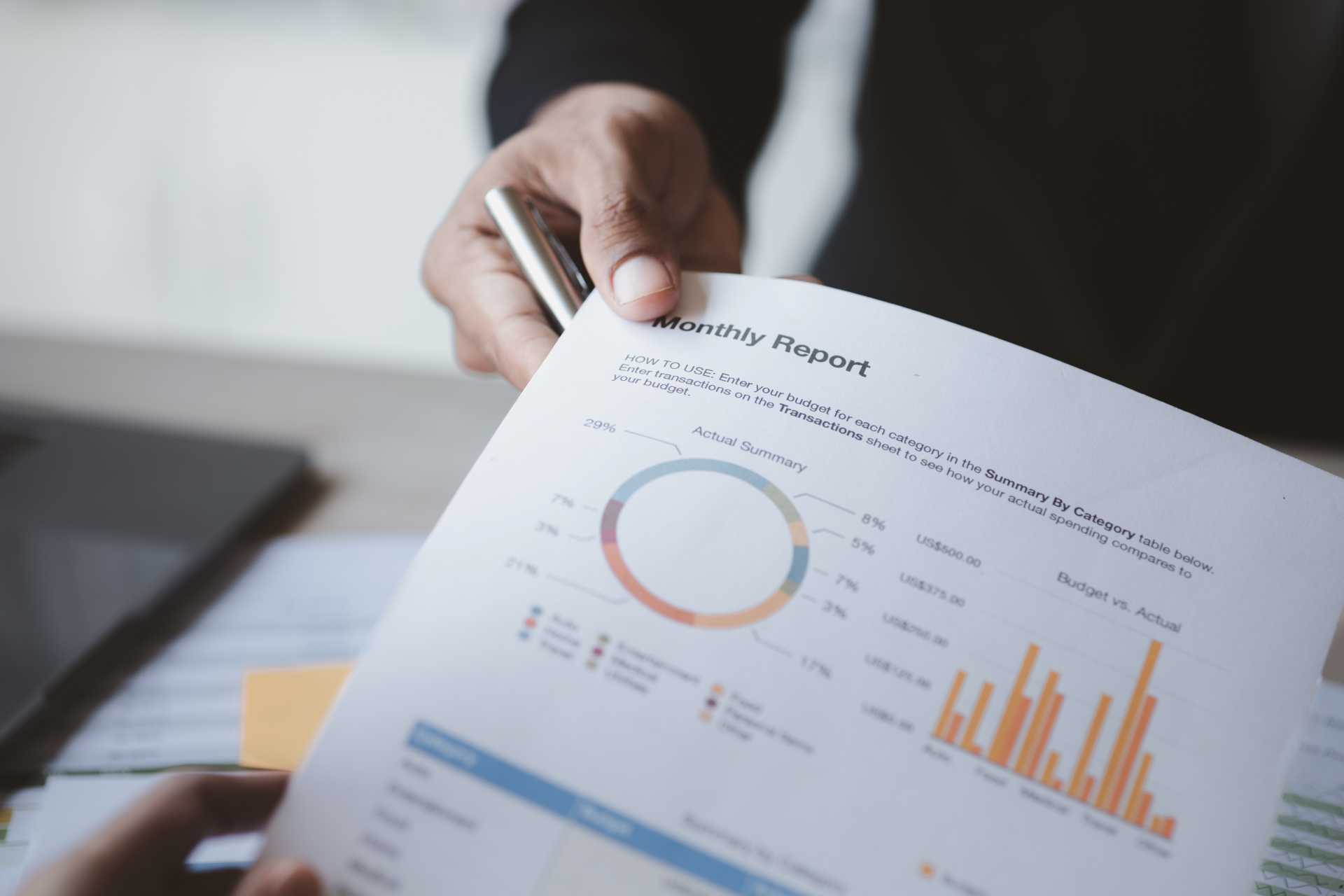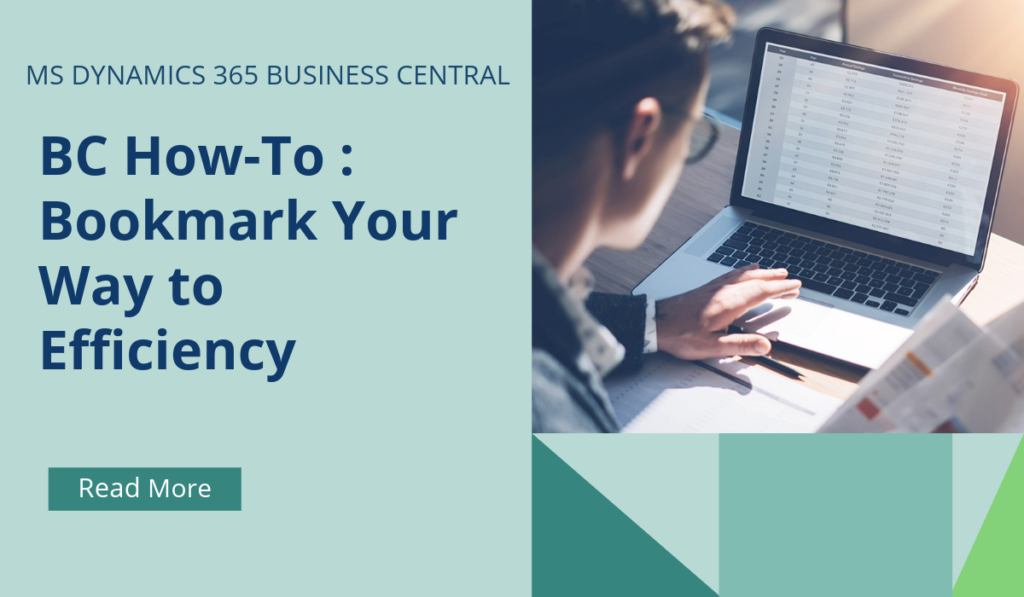
Business Central How-To : Bookmark Your Way to Efficiency
In Business Central, bookmarks allow you to quickly access your favourite content or business tasks. You can add a bookmark to a page or report from the navigation menu of your Role Center. The best part is that these bookmarks are completely personal to you.
Here’s how you can use bookmarks to make your BC experience more efficient:
Adding a Bookmark to a Page or Report
Open any page or report that you want to bookmark.
Look for the bookmark icon (usually in the top-right corner of the page).
Choose the icon to add an action that opens the page or report from your Role Center.
The action will now appear in the navigation menu on your Role Center.
Bookmarking from the Tell Me Window
Open the Tell Me window (by pressing Ctrl + Alt + Space or using the search bar).
Enter the name of the page or report you want to bookmark (e.g., “Sales Orders”).
Hover over the search result for the desired page or report.
Choose the bookmark icon to add the action to your Role Center.
Managing Bookmarks
You can reorganize your bookmarks by personalizing your Role Center.
To remove a bookmark, go to the target page or report and choose the bookmark icon again.
If you have many actions, activate the More button to display all of them.
Remember that bookmarks allow you to tailor your workspace and quickly access the content you need!
If you’d like to discuss more about how bookmarks and Business Central can transform your business, reach out today to Brookland Solutions for a no obligation discussion. Get in touch!
June 21, 2024
RECENT POSTS
How to Simplify Multi-Company Reporting in Business Central
At a Glance Multi-company reporting in Business Central lets businesses consolidate financial data from multiple entities into one place, reducing errors and manual work. With features for currency handling, intercompany eliminations, and consolidated reporting, BC [...]
Comparing Dynamics GP and Business Central Finance Module
At a Glance Dynamics GP has supported UK finance teams for years, but its ageing, batch-based structure limits modern workflows. Dynamics 365 Business Central delivers real-time processing, automated reporting, cloud scalability, and stronger compliance. As [...]
How to Prepare for Making Tax Digital Before April 2026
At a Glance From April 2026, HMRC’s Making Tax Digital for Income Tax Self Assessment (MTD for ITSA) becomes mandatory for self-employed individuals and landlords earning over £50,000. Businesses must maintain digital records and file [...]