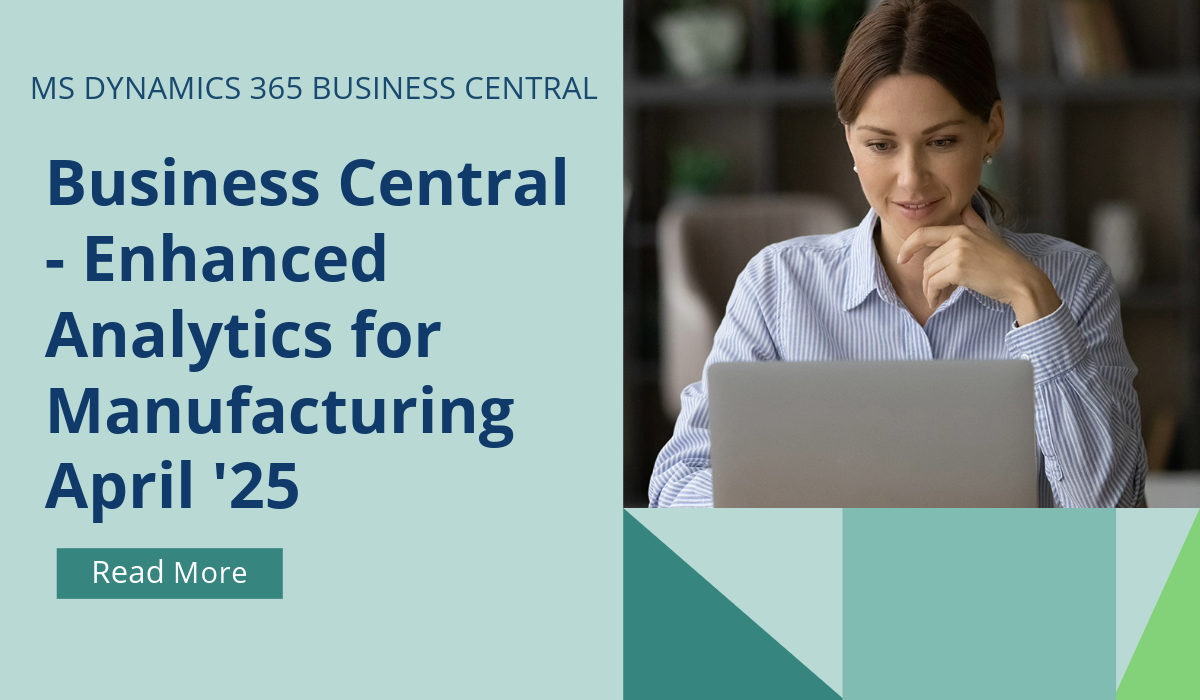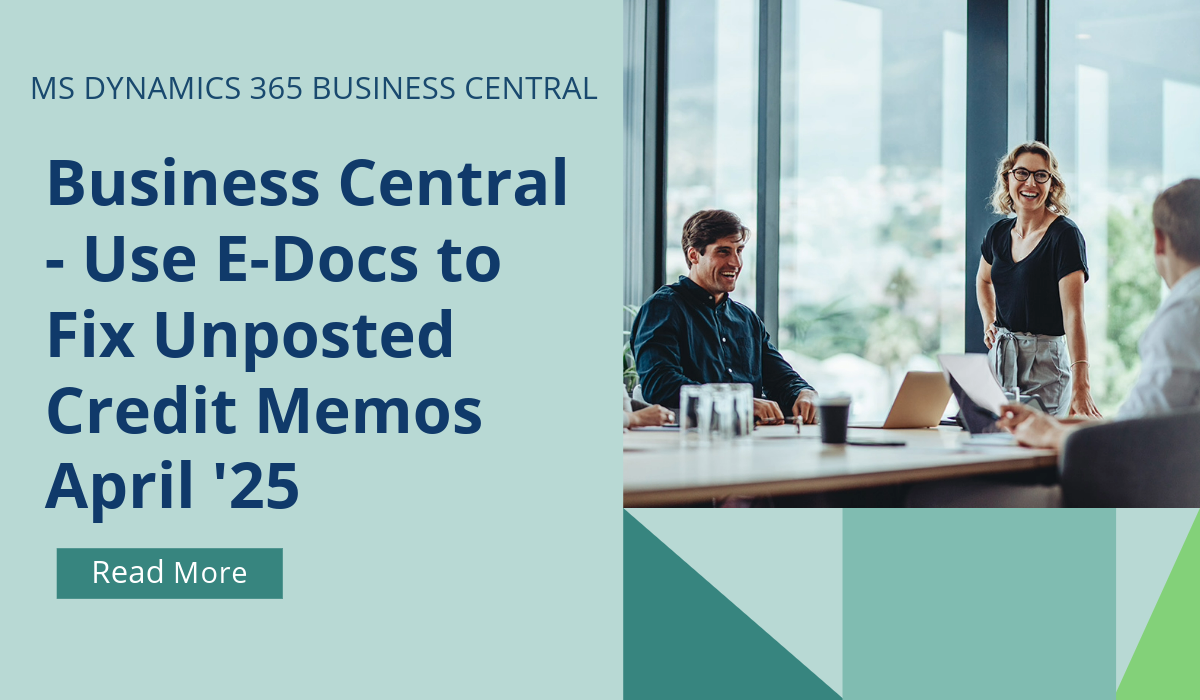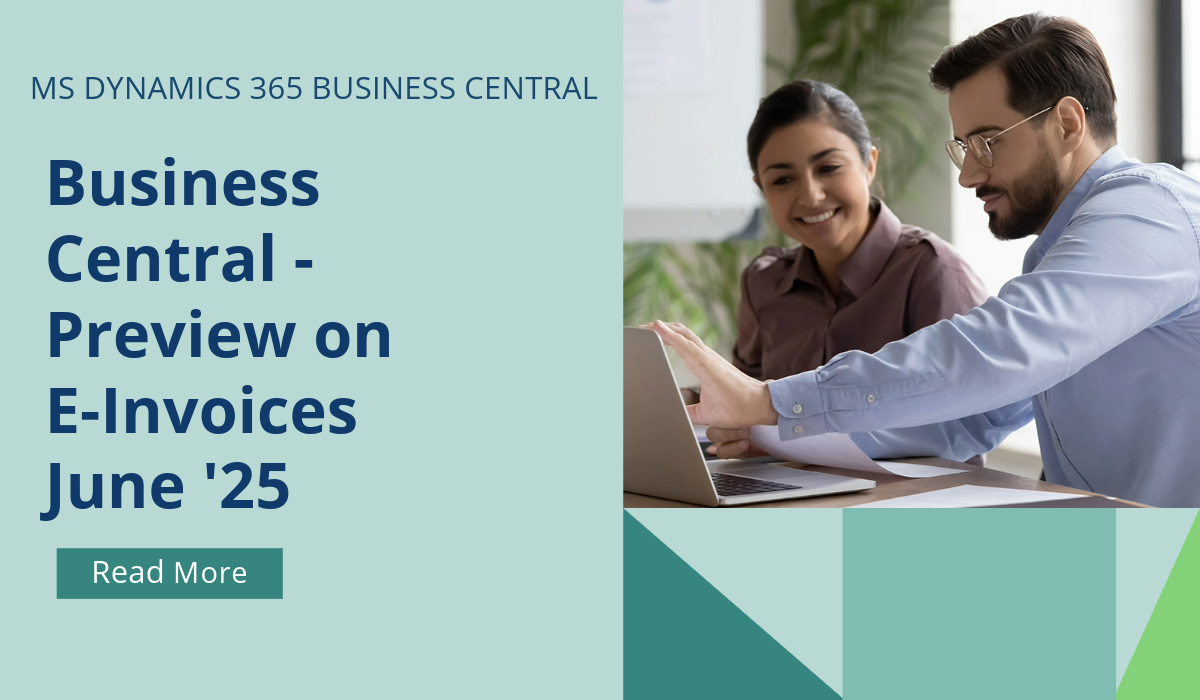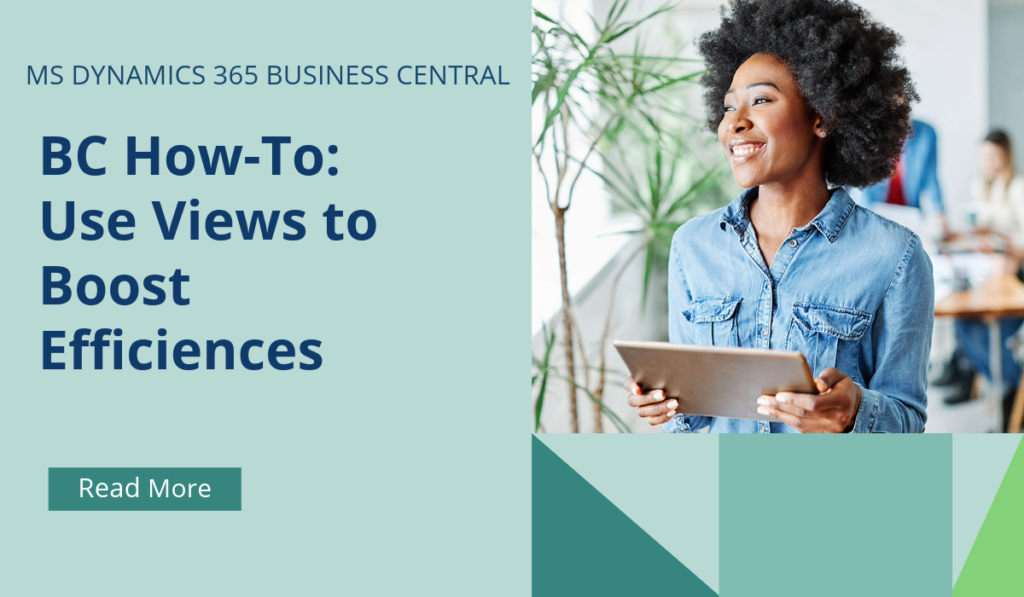
Business Central How-To: Using Views
Using views in Microsoft Dynamics 365 Business Central allows you to personalise and save different list configurations to suit your needs. Why apply the same filters manually again and again when you can simply and quickly save them as a view?
Here’s how you can use views:
- Open a List Page: Navigate to the list page where you want to create a view. Why not try it out with your customer list page?
- Set Filters: Use the filter pane to apply the desired filters to the list. You can filter by various criteria depending on the list you are working with. You could filter by area or salesperson.
- Save the View: Once you have set the filters, click on the save icon to save your view. If you’re updating an existing view, it will be saved with the new filters.
- Name Your View: If it’s a new view, you’ll need to give it a name. If you don’t name it, it will be saved as “All (Copy)” by default. Try to give it a memorable name that relates to the purpose of the filter – for example, if you’re filtering to all customers within the South East, then ‘South East’ would be completely appropriate.
- Manage Views: You can rename or remove views as needed. Additionally, if you have many views, you can reorder them for better organisation.
Views are essentially preconfigured filters that you can quickly apply to lists, making it easier to access the data you need without setting up filters each time. They are accessible from any device or browser the next time you open the list – so if you’re not already using them, why not try now?
If you’d like to discuss more about Business Central’s many efficiencies and how to use them, or about making the move across to BC, reach out today to Brookland Solutions for a no obligation discussion. Get in touch!
August 26, 2024
RECENT POSTS
Business Central – Enhanced Analytics for Manufacturing
From April 2025, the improvements in reporting and analytics for the manufacturing area will help your business track new KPIs and scenarios in Power BI. Customizable Excel layouts for many reports allow you [...]
Business Central – Use E-Docs to fix Unposted Purchase Credit Memos
Mistakes happen, so it's important to be able to fix them quickly. If you accidentally delete a purchase credit memo and can't link the incoming e-document to the correct one, from April 2025 [...]
Business Central – Preview Incoming E-Invoices
From June 2025, you can enhance the accuracy of your data by previewing the details of incoming e-documents, such as invoices and credit memos, before you process them. When you receive an [...]