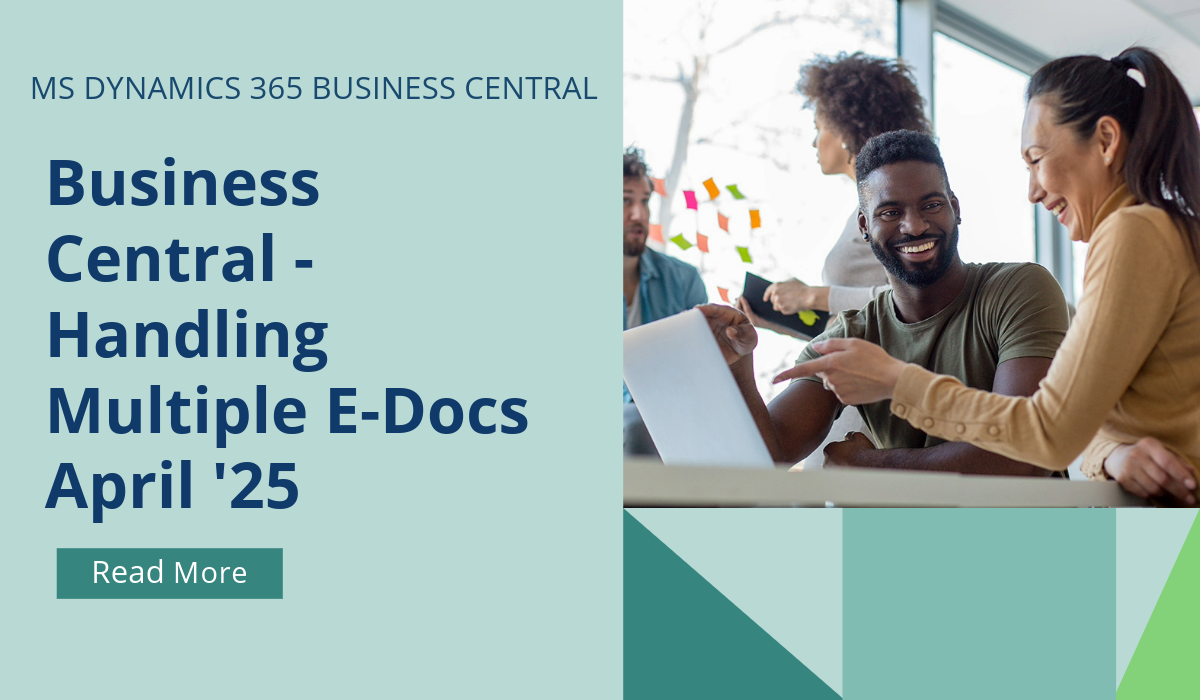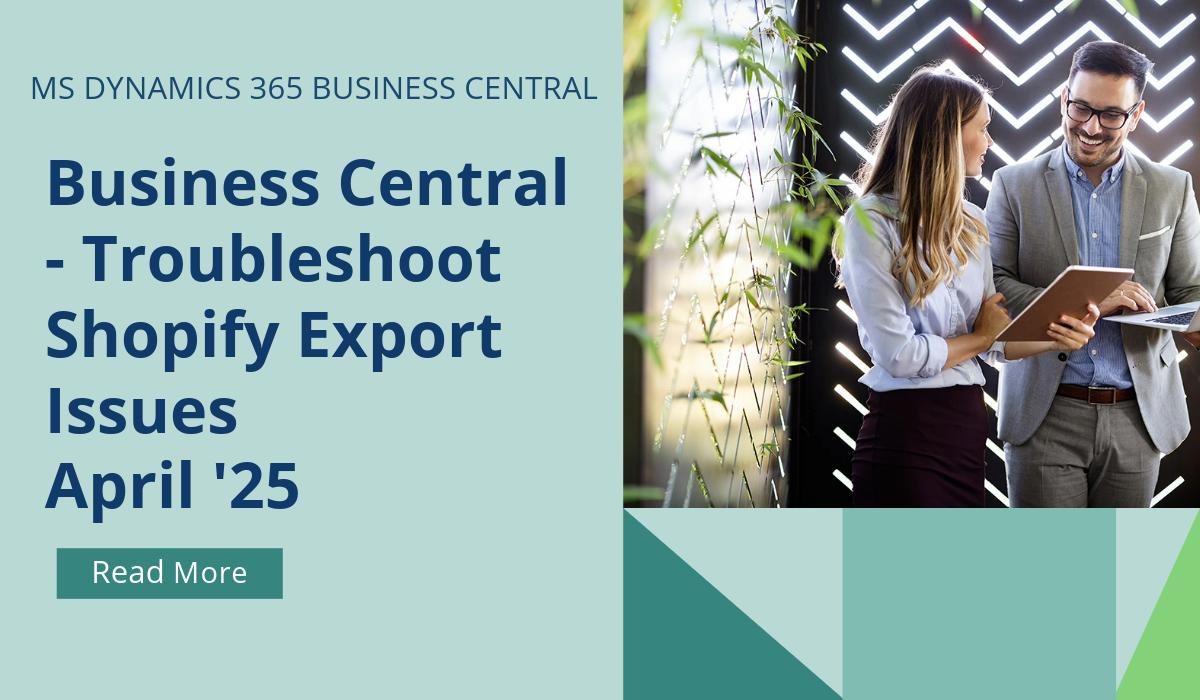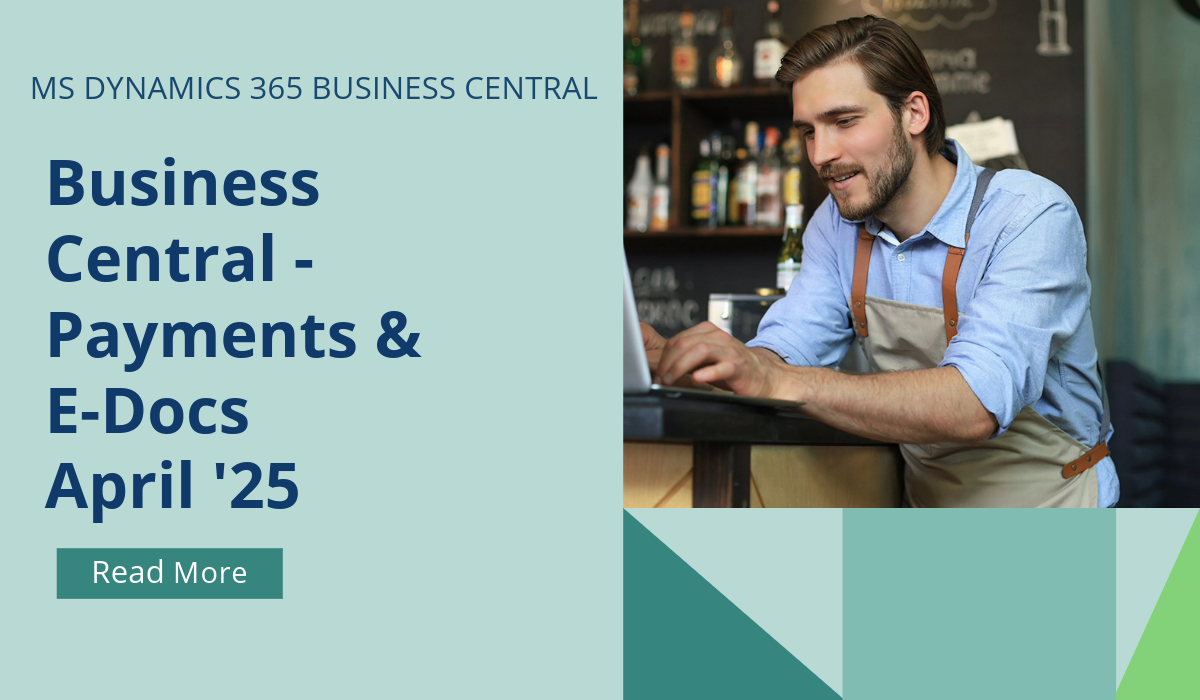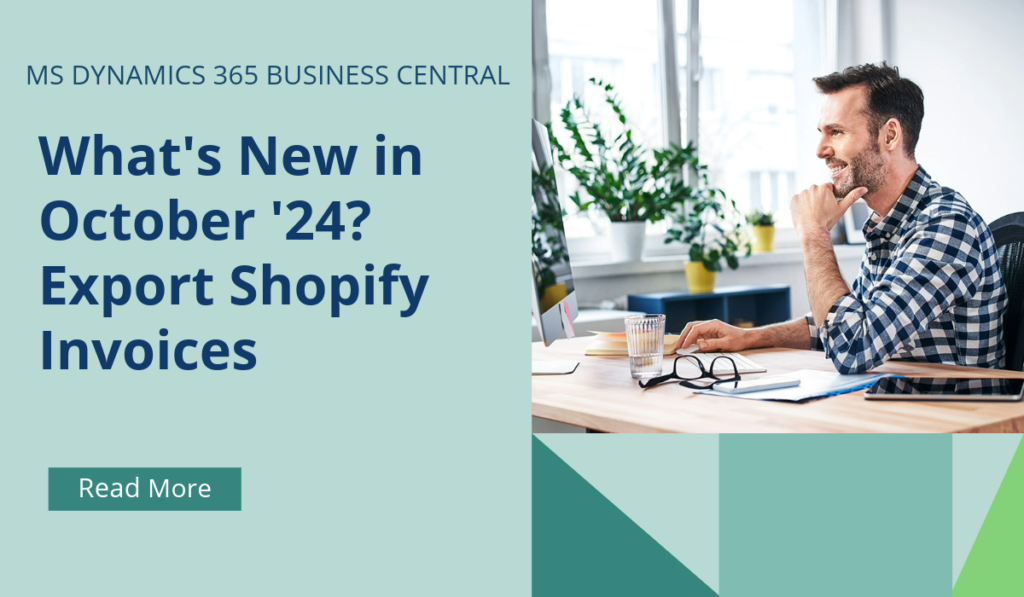
October ’24 BC Release Wave – Export Shopify Invoices
October ’24 BC Release Wave – What’s Included?
Microsoft Dynamics 365 Business Central receives major updates twice a year, typically in April and October. These updates introduce significant new features and improvements to enhance the functionality and user experience of the platform. Most capabilities are made available in major updates, but some become available in minor updates, which are released monthly.
Microsoft is committed to delivering predictable updates to the service. Updates are continuous, touchless updates that provide new features and functionality. They eliminate the need to do expensive upgrades every few years.
What can we expect in the October 2024 release?
Buyers can sign in to Shopify and access all their invoices, regardless of whether the invoices were created in Shopify or in Business Central.
ou can export posted sales invoices to Shopify as orders by using a new report (batch job). The report is available on the Shopify Shop Card page, or you can use Tell Me search to find it. You can also run the report by using the job queue.
To enable the capability for specific shop, go to the Shopify Shop Card page and turn on the ** Posted Invoice Sync** toggle.
The sync includes invoices under the following conditions:
- The Shopify Order IDfield contains 0.
- The bill-to customer has a mapping in the Shopify Customersor Shopify Companies
- The bill-to customer isn’t used as the Default Customeron the Shopify Shop Card or Shopify Customer Template.
- The posted invoice has at least one non-comment line where the field has a value.
When you run the report, the following happens in Business Central and Shopify.
Business Central
Update the Shopify Order ID field based on results of sync:
- Successful export – update Shopify Order Id field with ID of order in Shopify.
- Export failed – set “-1”
- Invoice is excluded from sync for a reason listed in the conditions mentioned earlier – set “-2”
The same pattern is used in the Posted Sales Shipment, where the Update Document page lets you replace “-1” and “-2” or “0” to retry the export.
Shopify
The connector uses GraphQL to first create a draft order with header and item lines, and then complete the draft order and convert it to an order.
Headers and lines
The following fields are exported on the order header:
- The mapped bill-to customer/company is used.
- The Fulfilment Statusfield shows Fulfilled. Tracking Details don’t synchronize.
- The Paid Statusfield shows Paid or Partially Paid, based on the customer ledger entry linked to the sales invoice. For partially paid, it shows the Remaining Amount
The following fields are exported on the order lines:
- Items (item variants) that are mapped export as products.
- Items that aren’t mapped and lines of other types, such as G/L Account or Item Charge lines, export as custom products in Shopify.
- Shipping charges in Shopify aren’t created. The shipping cost is registered as a custom product in Shopify.
- The new setting on the Shopify Shop Cardpage lets you avoid exporting invoices with non-mapped items. Turn on the Items must be mapped to Products toggle to exclude posted invoices from sync if there’s at least one line of type Item where the selected item isn’t mapped to a product or variant in Shopify.
- Tax amounts. Because the Graph API doesn’t currently support the TaxLine object, the calculated tax is added as a custom product. Tax information from Business Central won’t be available in the tax report in Shopify Admin. To avoid Shopify recalculating taxes, orders are marked as Tax Exempt.
- Quantity, in whole numbers. Shopify doesn’t support fractions.
Impact on the process of synchronizing orders
Synchronization imports the order and checks whether it was exported earlier. If it was exported earlier:
- It marks the order as processed.
- It adds a link to the posted sales invoice (related documents, should happen automatically because the Shopify Order ID is already populated). Shopify might automatically archive Fully Paid and Fulfilled orders, and the synchronization won’t process them.
Deal with updates
In Shopify, because the order is already fulfilled, the only meaningful changes are Notes, Payment Status, and payment transactions. If payments are processed in Shopify, refunds and returns are as well.
In Business Central, changes aren’t tracked. Currently, if you want to mark order as paid, use the Mark as Paid action on the Shopify Order Card page.
If you’d like to discuss more about how Business Central can support your business, reach out today to Brookland Solutions for a no obligation discussion. Get in touch!
September 13, 2024
RECENT POSTS
Business Central – Handling Multiple E-Documents
If you aren't using an external endpoint to receive e-documents, from April 205 you can save significant time by generating multiple incoming e-documents when you manually upload multiple attachments, rather than one by [...]
Business Central – Troubleshoot Export Issues on Shopify
When a business experiences a problem with the integration of their front end, Shopify, and their back end, Business Central, it's important to quickly get to the bottom of the issue. Having different [...]
Business Central – Using Payments via E-Docs
From April 2025, you can now boost productivity with enhanced tracking of e-documents by quickly identifying whether each document is fully paid, partially paid, or unpaid. This also helps businesses meet legal requirements [...]