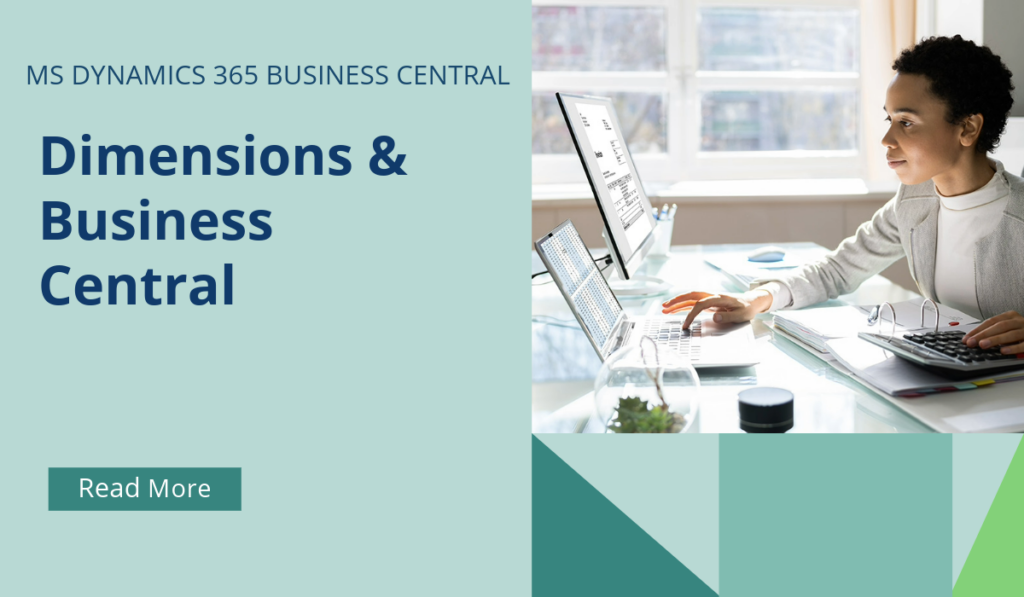
Business Central How-To: Dimensions
What are Dimensions, and how are they used within Business Central?
Dimensions are values that categorize entries so you can track and analyse them on documents, such as sales orders. Dimensions can, for example, indicate the project or department an entry came from. So, instead of setting up separate general ledger accounts for each department and project, you can use dimensions as a basis for analysis and avoid having to create a complicated chart of accounts
An example is to set up a dimension called Department, then use that dimension when you post sales documents. This way, you can use business intelligence tools to see which department sold which items. The more dimensions you use, the more detailed are the reports you base your business decisions on. In fact, a single sales entry can include information from multiple dimensions, such as:
- The account the item sale was posted to.
- Where the item was sold.
- Who sold it.
- Which customer bought it.
A dimension set is a unique combination of dimension values. They’re stored as dimension set entries in the database. Each dimension set entry represents a single dimension value. In addition, each dimension set, and dimension set entry within it, is identified by a common dimension set ID.
When you create a journal line, document header, or document line, you can specify a combination of dimension values. Instead of explicitly storing each dimension value in the database, a dimension set ID is assigned to the journal line, document header, or document line to specify the dimension set.
You can assign a default dimension for a specific account. The dimension is copied to the journal or document when you enter the account number on a line, but you can delete or change the code on the line if appropriate. You can also require a dimension for posting an entry in a specific type of account.
Default dimension priorities open up for scenarios in sales and purchases that you might want to pay special attention to. When you use default dimension priorities on sales and purchase documents, Business Central always considers the dimensions in the header as coming from the customer or vendor. This is true for dimensions that you set manually or by default, and is especially relevant when you use default dimensions on locations and items but not on customers or vendors.
Example
You have a scenario with the following dimension settings:
- A customer without default dimensions
- An item with ADM as the dimension value for the DEPARTMENT dimension
- A location with PROD as the dimension value the DEPARTMENT dimension
- Default dimension priorities are set as Customer > Item > Location
When you create a new document in this scenario, dimensions are used as follows:
- If you create a new document and add a location, the default value for new lines will be PROD. When you add lines with items, Business Central will keep PROD because it comes from the header of the document.
- If you create a new document and add items that have the ADM dimension value, and then specify a location in the header of the document, Business Central will ask whether you want to overwrite the existing lines because there’s a conflict.
If you’d like to discuss more about Business Central’s many efficiencies and how to use them, or about making the move across to BC, reach out today to Brookland Solutions for a no obligation discussion. Get in touch!
January 13, 2025
RECENT POSTS
How to Prepare for Making Tax Digital Before April 2026
At a Glance From April 2026, HMRC’s Making Tax Digital for Income Tax Self Assessment (MTD for ITSA) becomes mandatory for self-employed individuals and landlords earning over £50,000. Businesses must maintain digital records and file [...]
Top 9 Mistakes SMEs Make When Setting Up MTD
At a Glance Many UK SMEs still struggle with Making Tax Digital due to multiple issues, ranging from non-compliant software to poor data handling. Brookland Solutions can help streamline MTD compliance through Microsoft Dynamics 365 [...]
Benefits of Business Central For UK GDPR Compliance
At a Glance Complying with GDPR is essential for UK SMEs handling personal data. Microsoft Dynamics 365 Business Central simplifies this task with its built-in tools for classification, correction, deletion, and anonymisation. With Brookland Solutions’ [...]



