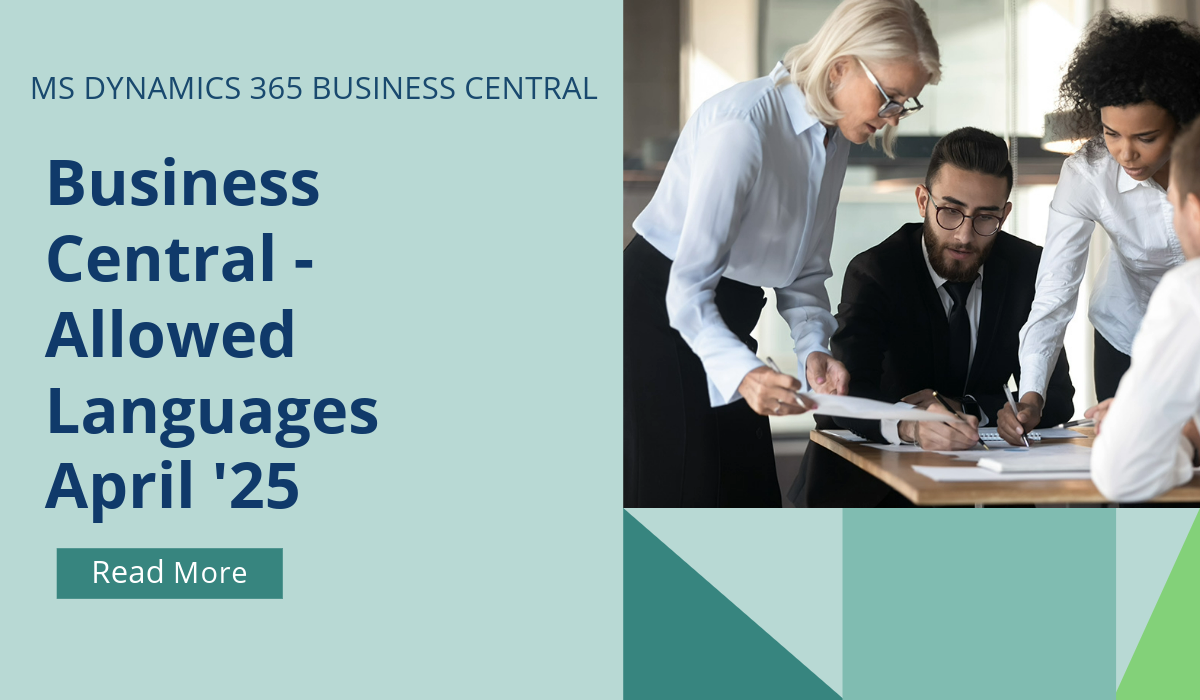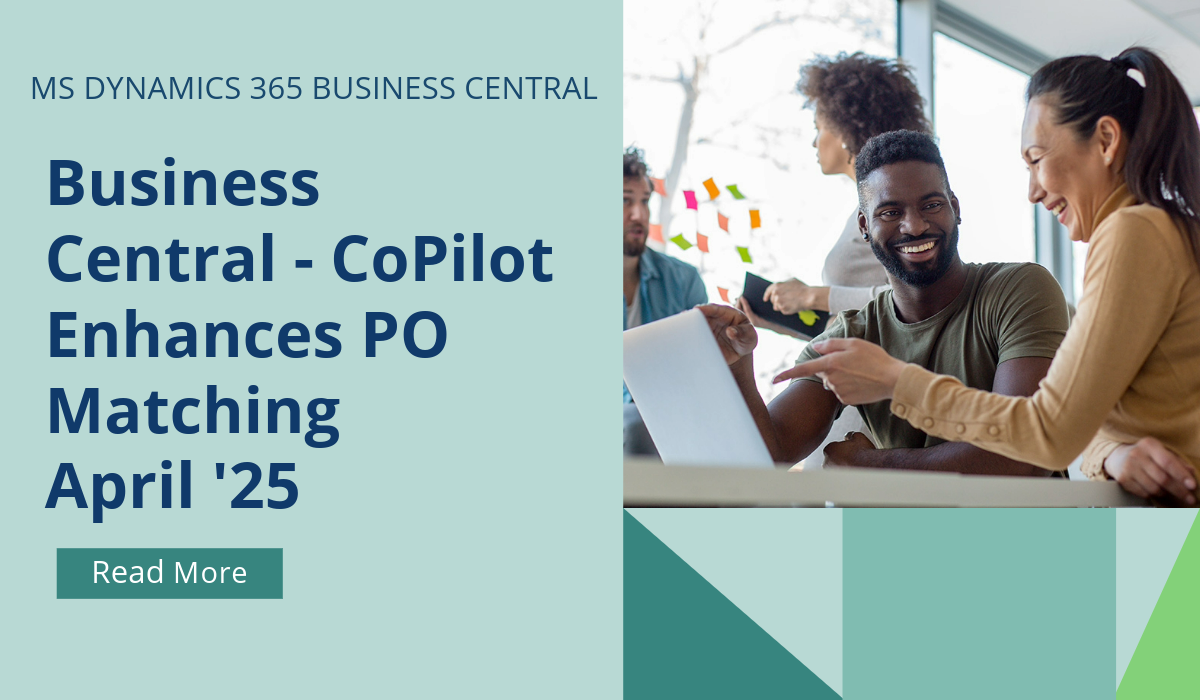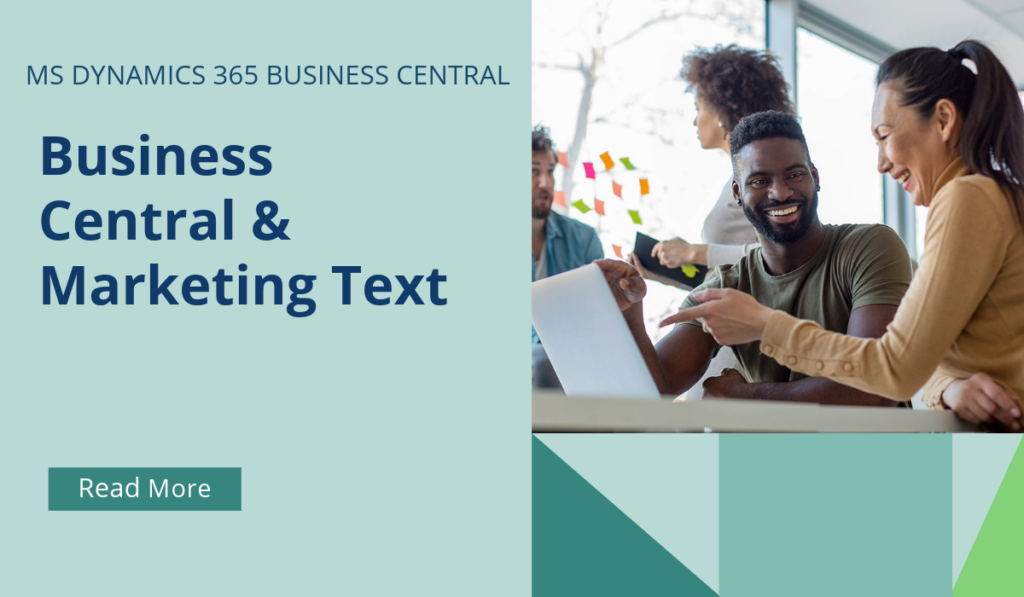
Business Central How-To: Marketing Text
For any item registered in Business Central, you can write marketing text about the item. Although marketing text is a kind of description, it’s different than an item’s Description field. The Description field is typically used as a concise display name to quickly identify the product. The marketing text, on the other hand, is a more rich and descriptive text. Its purpose is to add marketing and promotional content, also known as copy. This text can then be published with the item if it’s published on a web shop, like Shopify, or pasted into emails or other communications with your customers.
There are two ways to create the marketing text. The easiest way to get started is to use Copilot, which suggests AI-generated text for you. The other way is to start from scratch.
With Copilot, you quickly get a text suggestion that’s automatically generated for you. The AI-generated text is tailored to the item and provides a good starting point. The text is based in part on the following information:
- Attributes defined for the item—for example, the description, color, dimensions, material, and so on.
- The item’s Description field.
- The item category.
- Selectable style preferences like tone of voice, format, and length.
Copilot is designed to save you time and help you write creative and engaging text that reflects your brand and is consistent across your product line. Start by generating a suggestion, then change the suggested text as needed.
This Copilot feature was validated and is supported in specific languages. While it can be used in other languages, it might not function as intended. Language quality might vary based on the user’s interaction or system settings, which might impact accuracy and the user experience.
You can also create text from scratch, using the following steps:
- In Business Central, open the item that you want to modify as follows:
- In the upper-right corner, select the
 icon, enter Items, and then choose the related link to show a list of available items.
icon, enter Items, and then choose the related link to show a list of available items. - To open the item, double-click it or select its number in the No. field.
- In the upper-right corner, select the
- Do one of the following steps:
- In the Marketing Text pane of the FactBox on the right side of the page, select Edit.
- Select the Marketing Text action.
- Make changes to text directly in the Marketing Text box. Use the tool bar along the bottom of the box to format and style text, add links, and more.
- Select OK when done to save the text.
If you’d like to discuss more about Business Central’s many efficiencies and how to use them, or about making the move across to BC, reach out today to Brookland Solutions for a no obligation discussion. Get in touch!
March 24, 2025
RECENT POSTS
Business Central – Allowed Languages
From April 2025, it will now easier to select or change the UI language that you're using. Administrators can save people time and reduce confusion by making only the languages that their environment [...]
Business Central – CoPilot Enhances PO Matching
The e-documents feature in Business Central plays a key role in automating the receipt and processing of invoices from vendors. From April 2025, Copilot can help this process by improving the mapping and [...]
Business Central -CoPilot & Sustainability
Microsoft Copilot is the AI-powered assistant that helps spark creativity, boost productivity, and eliminate tedious tasks. From April 2025, this feature will improve accuracy and productivity in collection gas emissions and calculation of [...]