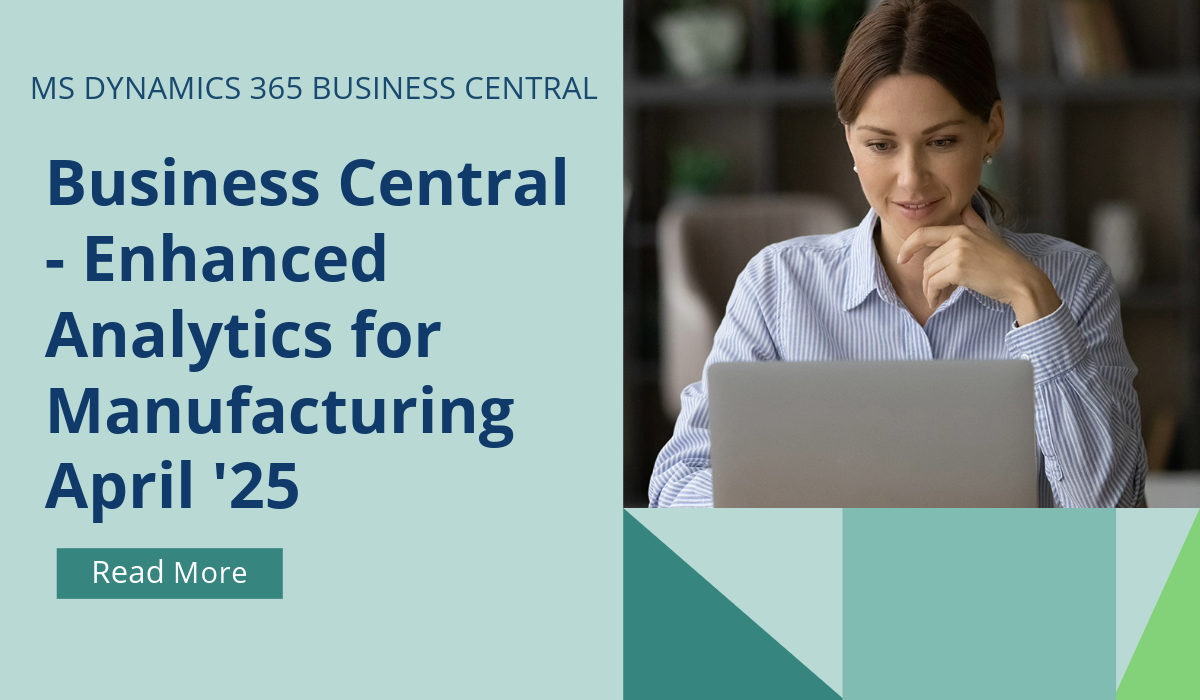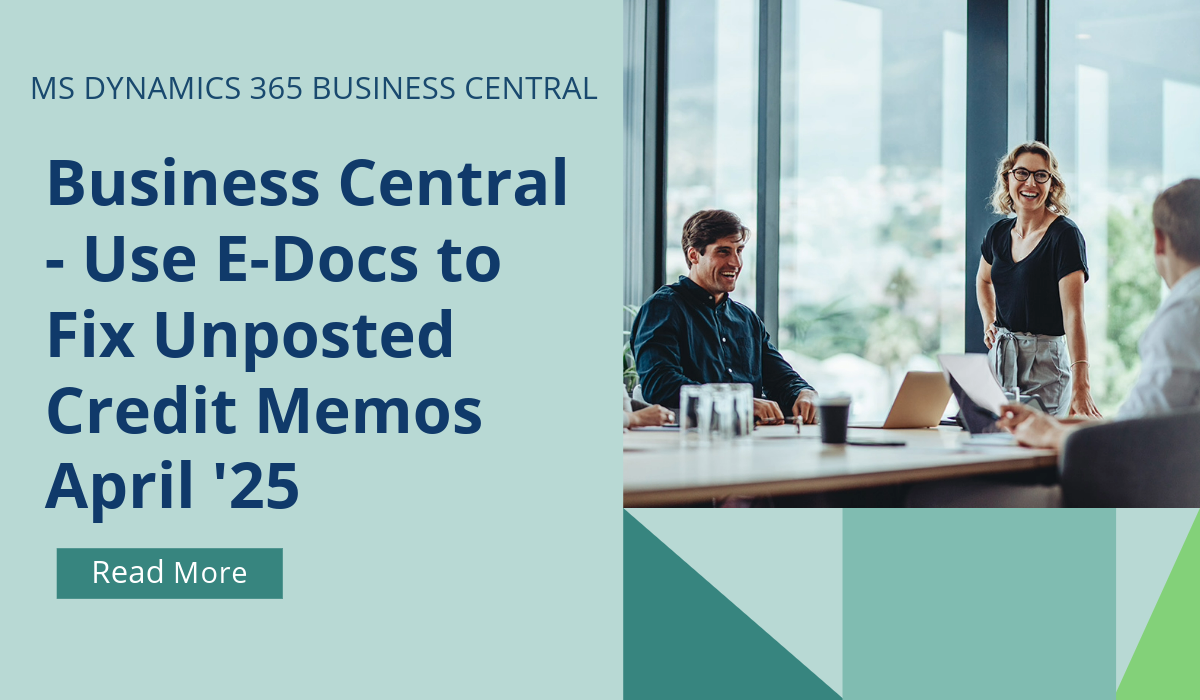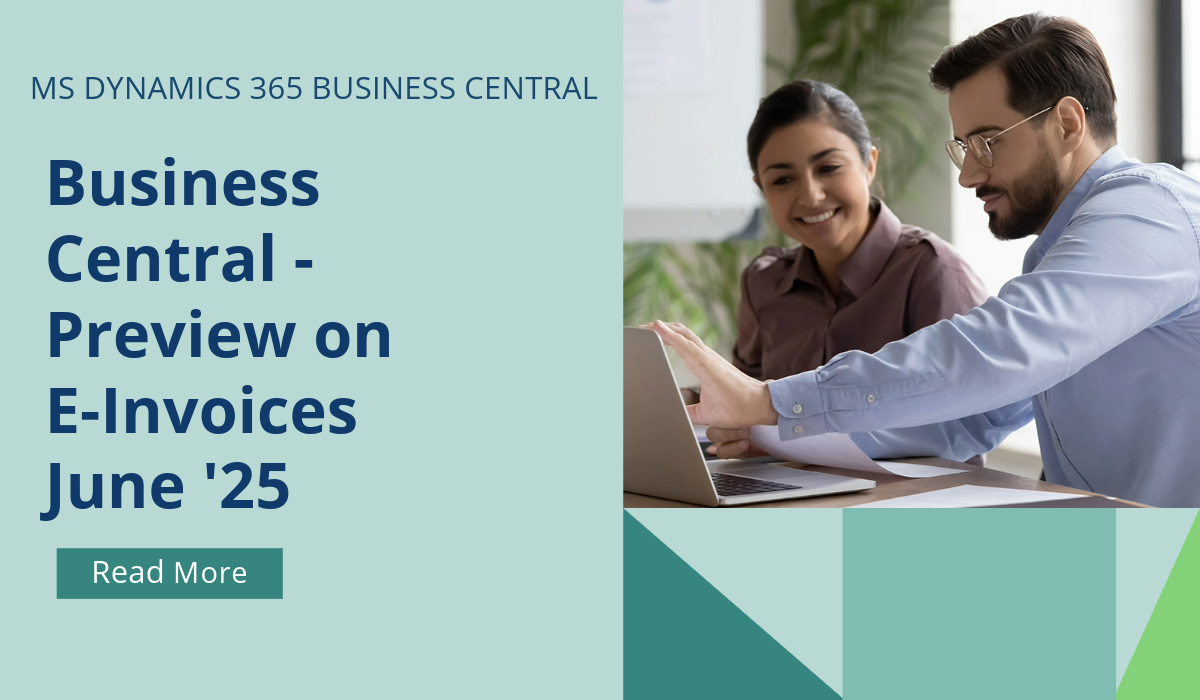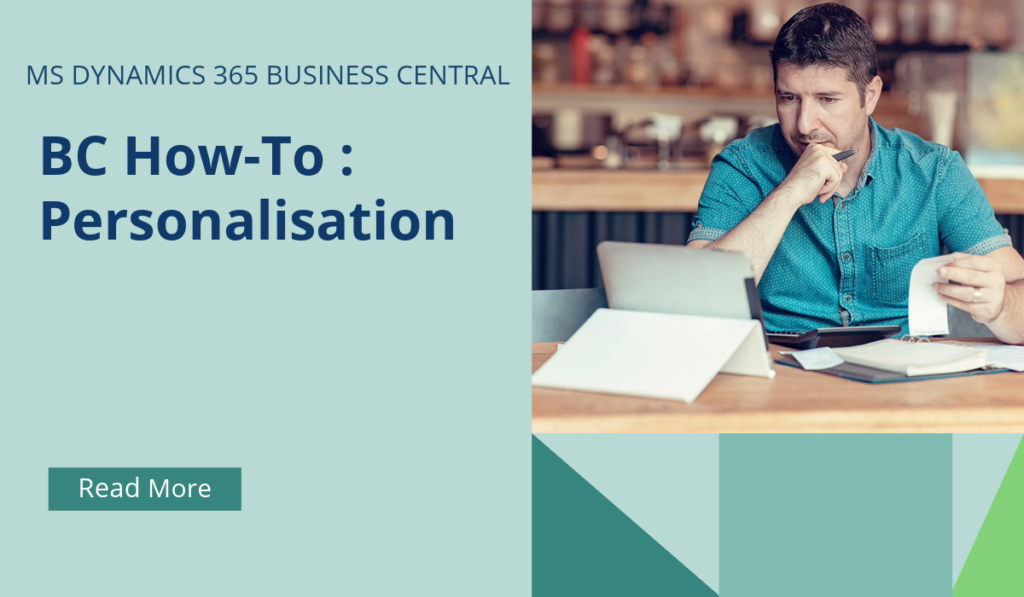
Business Central How-To : Personalisation
Personalization in Business Central allows users to tailor their workspace by adjusting page layouts to suit their own preferences. It’s a really powerful tool to aid efficiencies, and a great low-effort feature that really helps to drive down admin time.
So, What Can You Personalize?
You can personalize various aspects of your workspace, including page layouts, actions, and navigation bars. Personalization affects only your workspace and doesn’t impact how others work.
Customizing Page Layouts
You can make changes such as moving, hiding, or adding fields on different pages.
For example, you can adjust the column width on any list by dragging the boundary between columns or double-clicking to autofit the width.
These layout adjustments are stored on your account and apply across devices.
Activating Personalization Mode
To start personalizing, open any page you want to customize.
In the upper-right corner, select the icon and choose the Personalize action.
The Personalizing banner appears, indicating that you can begin making changes.
Making Changes
Point to a UI element (action, field, or part) to highlight it.
Choose from options like Move, Remove, Hide, Show, and more.
You can also set freeze panes for columns or include/exclude fields from quick entry.
Administrators’ Role
Administrators can customize page layouts for specific profiles (roles or departments).
They control settings for profiles on the Profiles (Roles) page.
Admins can also override or disable users’ personalization and define available features.
Viewing Customized Pages
Admins can view all customized pages for a profile and troubleshoot issues.
The Customized Pages page provides an overview of which pages are customized.
Remember : if you use Open in Excel to push data out, how you’ve personalized your list page will affect the content and format when exported to Excel – simply put, however your list page looks is how the data will look in Excel.
If you’d like to discuss more about how personalising your workspace and Business Central can transform your business, reach out today to Brookland Solutions for a no obligation discussion. Get in touch!
July 8, 2024
RECENT POSTS
Business Central – Enhanced Analytics for Manufacturing
From April 2025, the improvements in reporting and analytics for the manufacturing area will help your business track new KPIs and scenarios in Power BI. Customizable Excel layouts for many reports allow you [...]
Business Central – Use E-Docs to fix Unposted Purchase Credit Memos
Mistakes happen, so it's important to be able to fix them quickly. If you accidentally delete a purchase credit memo and can't link the incoming e-document to the correct one, from April 2025 [...]
Business Central – Preview Incoming E-Invoices
From June 2025, you can enhance the accuracy of your data by previewing the details of incoming e-documents, such as invoices and credit memos, before you process them. When you receive an [...]