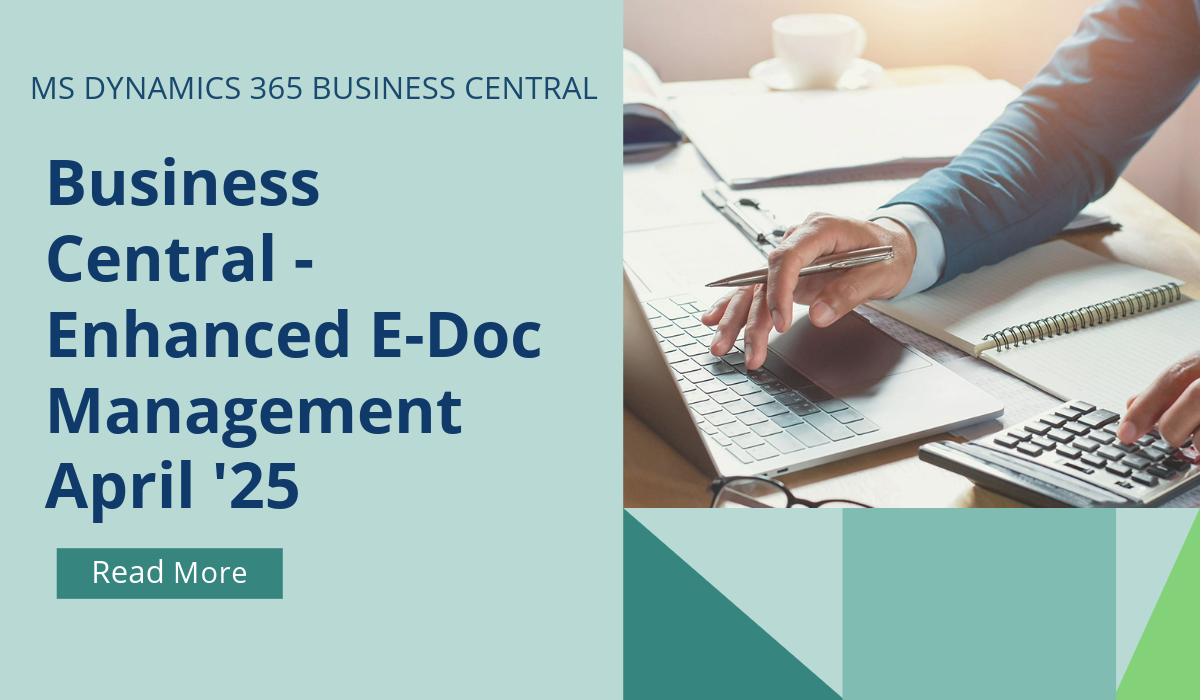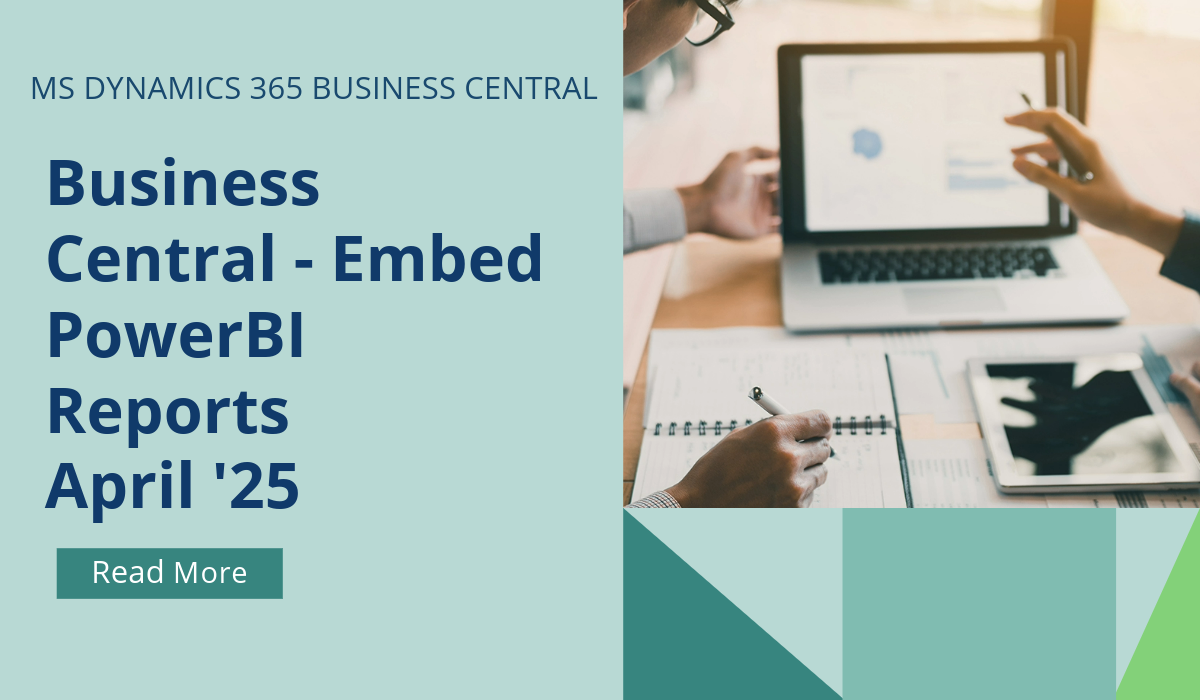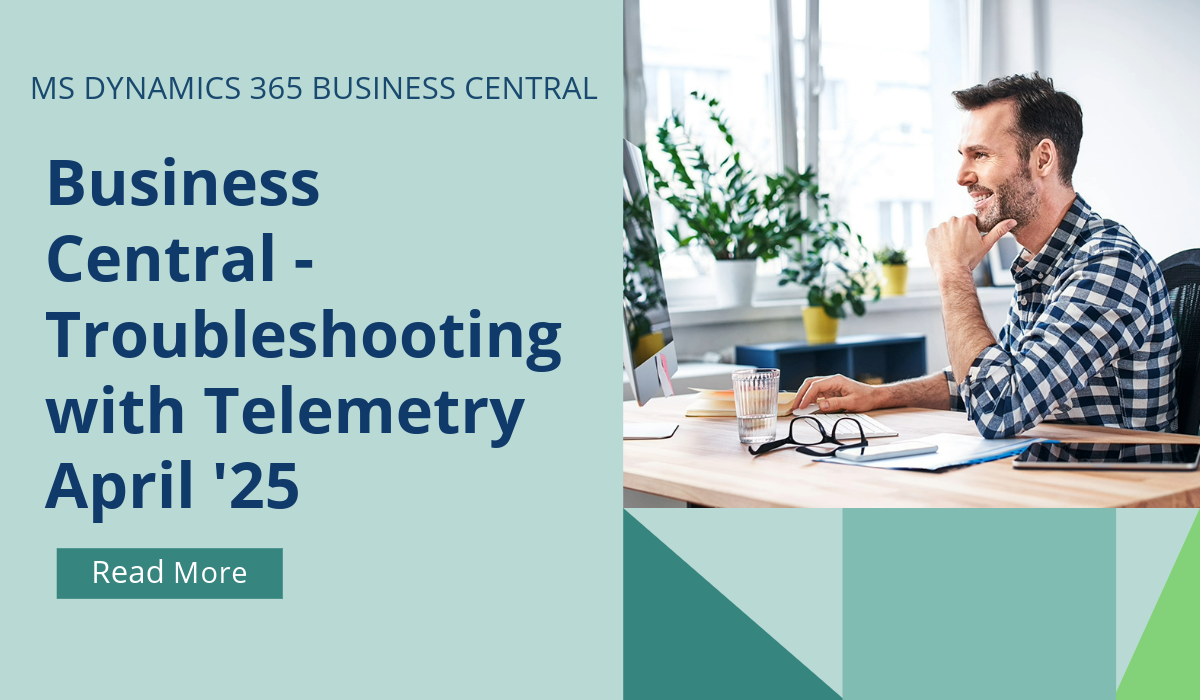Business Central How-To: Prepayments
Prepayments are payments that are invoiced and posted to a sales or purchase order before you post the final invoice. For example, you might require a deposit before you manufacture items to order, or you might require payment before you ship items to a customer. You can use the prepayments capabilities to invoice and collect deposits from customers, and to remit deposits to vendors. This way, all relevant payments are posted against the same invoice.
You use prepayments when:
- You require your customers to submit payment before you ship an order to them.
- Your vendor requires that you submit payment before they ship an order to you.
For each customer or vendor, you can define prepayment requirements for all items or selected items. When you’ve set up prepayments, you can then generate prepayment invoices from sales and purchase orders with prepayment amounts that are based on your setup. You can change the amounts on the invoice as needed.
For example, you can specify a total amount for the entire order, or you can distribute the prepayment across each line on the order. You can also send additional prepayment invoices if, for example, additional items are added to the order. You can increase quantities or add new lines to an order after issuing a prepayment, and then you can post another prepayment invoice.
Before you can post prepayment invoices, you have to set up the posting accounts in the general ledger, and you have to set up number series for prepayment documents. You must specify an account for prepayments related to sales and an account for prepayments related to purchasing. You can specify the same posting accounts for all prepayments related to all general business posting groups or general product posting groups. You can also specify specific accounts for specific posting groups for sales and purchasing, respectively. The best method to use depends on your company’s requirements for tracking prepayments.
You can define the percentage of the line amount to invoice for prepayment for a customer or vendor, and for all or selected items. After you complete the setup, you can generate prepayment invoices from sales and purchase orders. You can use the default percentages for each sales or purchase line, or you can change the amounts on the invoice as needed. For example, you can specify a total amount for the entire order.
The prepaid amount belongs to the buyer until they receive the goods or services. You must set up general ledger accounts to hold the prepayment amounts until you post the final invoice. Sales prepayments must be recorded in an account for liabilities until the items ship. Purchase prepayments must be recorded in an account for assets until the items are received. In addition, you must set up a separate general ledger account for each VAT identifier.
Note: If you want to delete a line for which a prepayment has already been invoiced, you must issue a prepayment credit memo before you can delete the line.
If you’d like to discuss more about Business Central’s many efficiencies and how to use them, or about making the move across to BC, reach out today to Brookland Solutions for a no obligation discussion. Get in touch!
February 17, 2025
RECENT POSTS
Business Central – Enhanced E-Doc Management
From April 2025, you can easily discard incorrect or duplicate E-Documents, eliminating the need to retain unprocessed ones. Business Central won't create new incoming e-documents if you import a batch that contains [...]
Business Central – Embedding PowerBI Content
From April 2025, experience an enhanced user interface when viewing embedded Power BI reports in Business Central, making it easier to navigate and interact with your data. In this release wave, you [...]
Business Central – Troubleshoot with Telemetry
From April 2025, this new feature in the Business Central client enhances the overall reliability and user experience by logging exceptions in client add-ins. Administrators can swiftly identify and address issues before they [...]