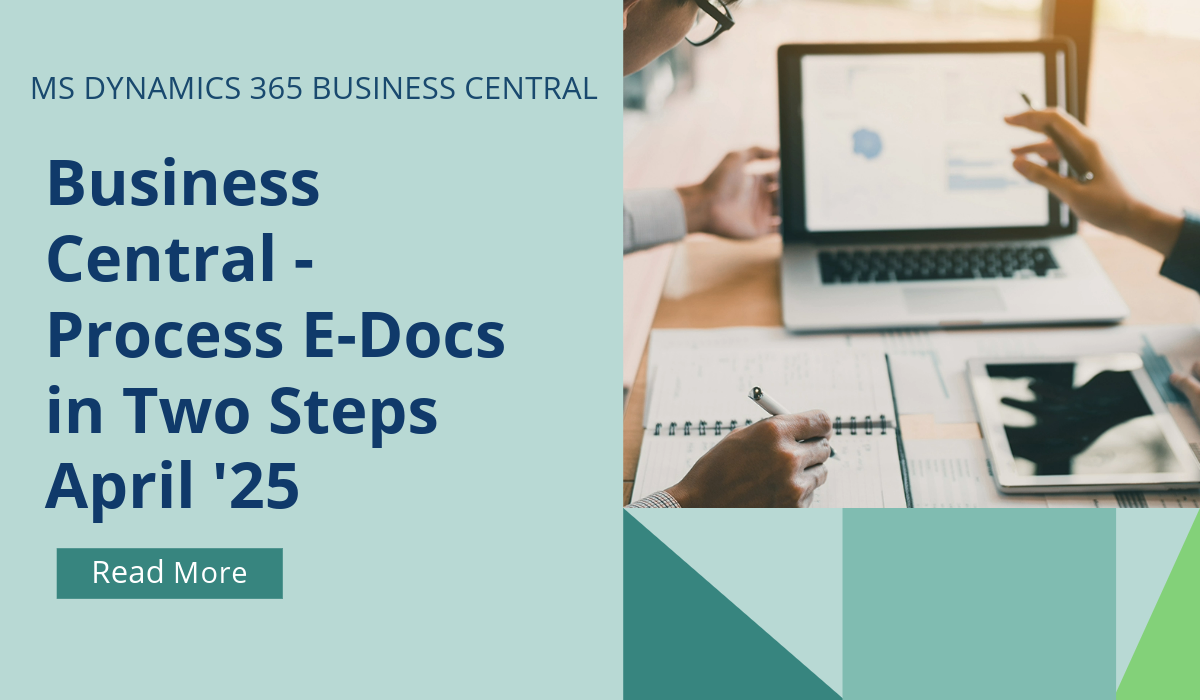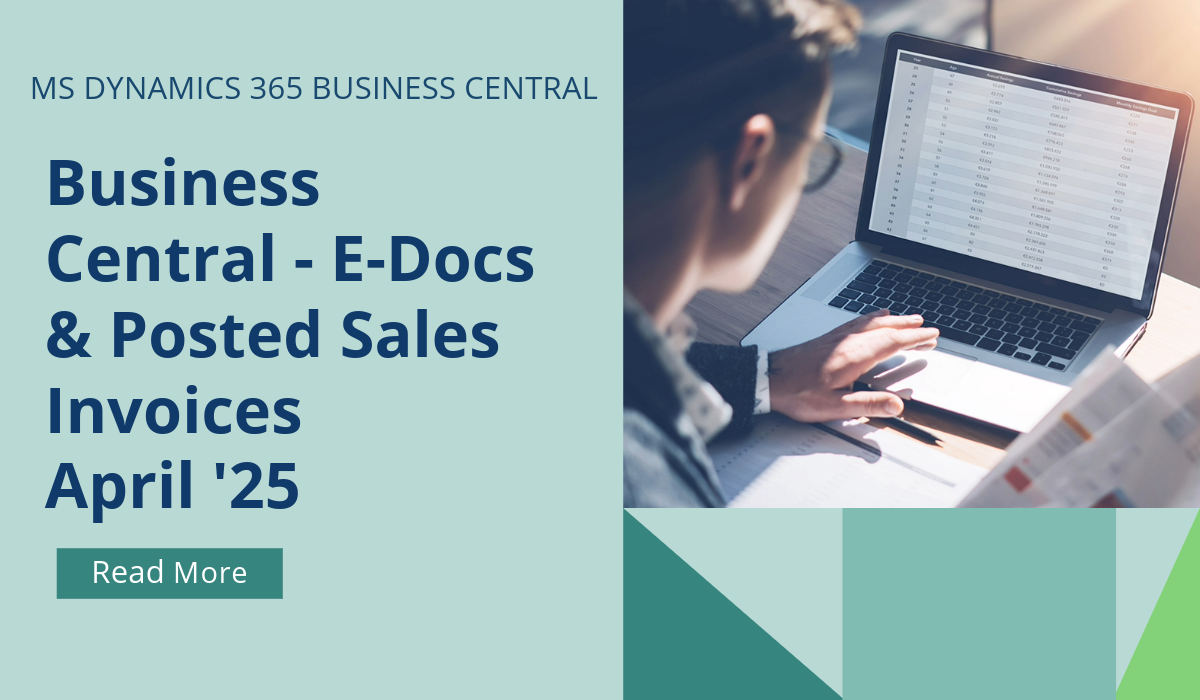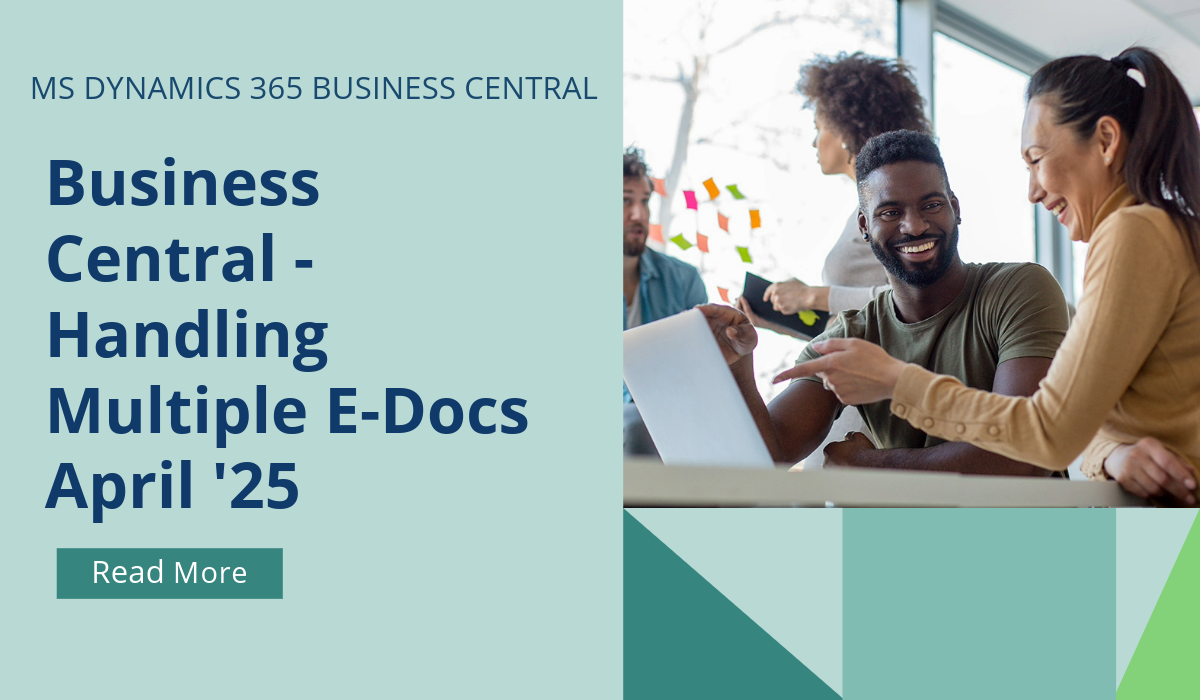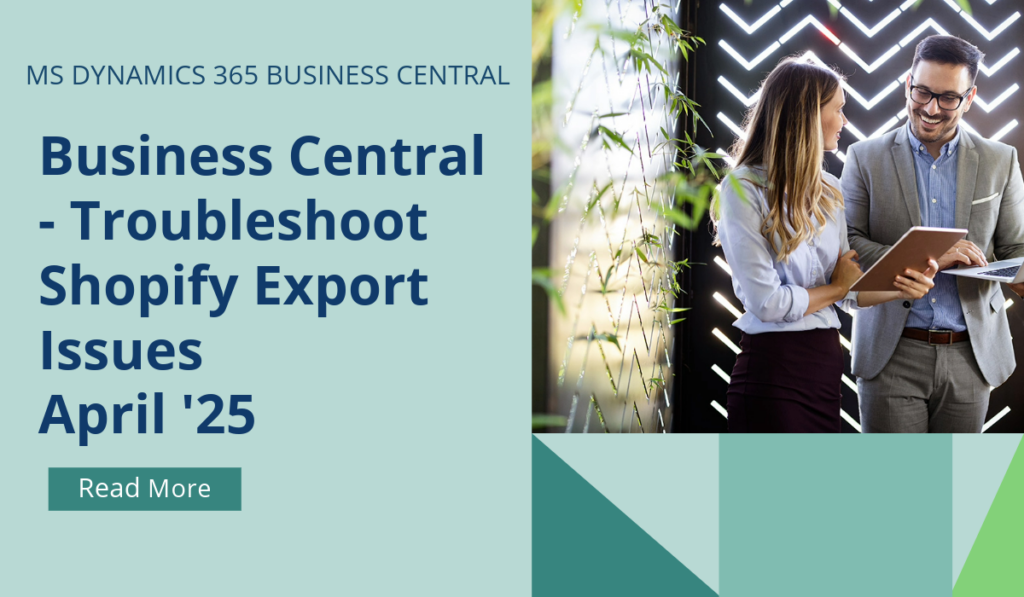
Business Central – Troubleshoot Export Issues on Shopify
When a business experiences a problem with the integration of their front end, Shopify, and their back end, Business Central, it’s important to quickly get to the bottom of the issue. Having different levels of logging reduces the time it takes to resolve a problem with your integration between Shopify and Business Central.
When you export data to Shopify, the Shopify Connector skips records that Shopify will reject or that aren’t valid for export for other reasons. While the behaviour is expected, you might be confused if some information wasn’t processed as you expected.
From April 2025, you can now find those entries on the Shopify Skipped Records page, which shows all skipped records and provides the reasons and the date and time the records were skipped. You can mark whether an e-document is fully paid, partially paid, or unpaid. This information is sent (accounts payable) or received (accounts receivable) through access points based on your e-document configuration. The payment tracking feature in e-documents includes details such as:
- Date of payment collection
- Amount collected, including VAT
- Base amount and VAT amount at the time of payment
Cases that the Shopify Connector logs
Customer:
- A customer has an empty email.
- A customer with the same email or phone number exists.
Posted sales invoice:
- Customer doesn’t exist in Shopify.
- Payment term mapping is missing.
- Customer number is the default customer number for the Shopify Shop.
- Customer number is used in the Shopify customer template.
- No lines exist in the sales invoice.
- Invalid (negative or fractional) quantity.
- Empty number value.
Product:
- Item is blocked/sales blocked (item variant).
- Item is blocked.
- Item description is empty.
Catalog:
- Price sync if the catalog isn’t found in Shopify.
Shipments:
- Related Shopify order doesn’t exist.
- No lines in the posted sales shipment are applicable for fulfillment.
- No corresponding fulfillment is found in Shopify.
If you run sync in the foreground you will get a notification if records were skipped. Choose View Skipped Records to open the Shopify Skipped Records page.
Setup
The Logging Mode field controls the content of the Shopify Skipped Records page. Note that the All option works in the same way as Error Only and logs only skipped entries. It won’t log entries that were previously skipped.
Retention policy
To help you keep your database size under control, Shopify Skipped Records is included in Define Retention Policies.
If you’d like to discuss more about Business Central’s upcoming changes, or about making the move across to BC, reach out today to Brookland Solutions for a no obligation discussion. Get in touch!
April 10, 2025
RECENT POSTS
Business Central – Process E-Docs in Two Steps
In most cases, businesses want to save time by fully automating as many processes as possible. However, there are cases where it's important to pause a process to allow time for a review. [...]
Business Central – Create E-Docs from Posted Sales Invoices
Electronic documents (e-documents) are documents such as invoices and receipts in both directions, delivery, and receipt. Using e-documents requires some configuration, and sometimes things go wrong. If there was a problem when you [...]
Business Central – Handling Multiple E-Documents
If you aren't using an external endpoint to receive e-documents, from April 205 you can save significant time by generating multiple incoming e-documents when you manually upload multiple attachments, rather than one by [...]